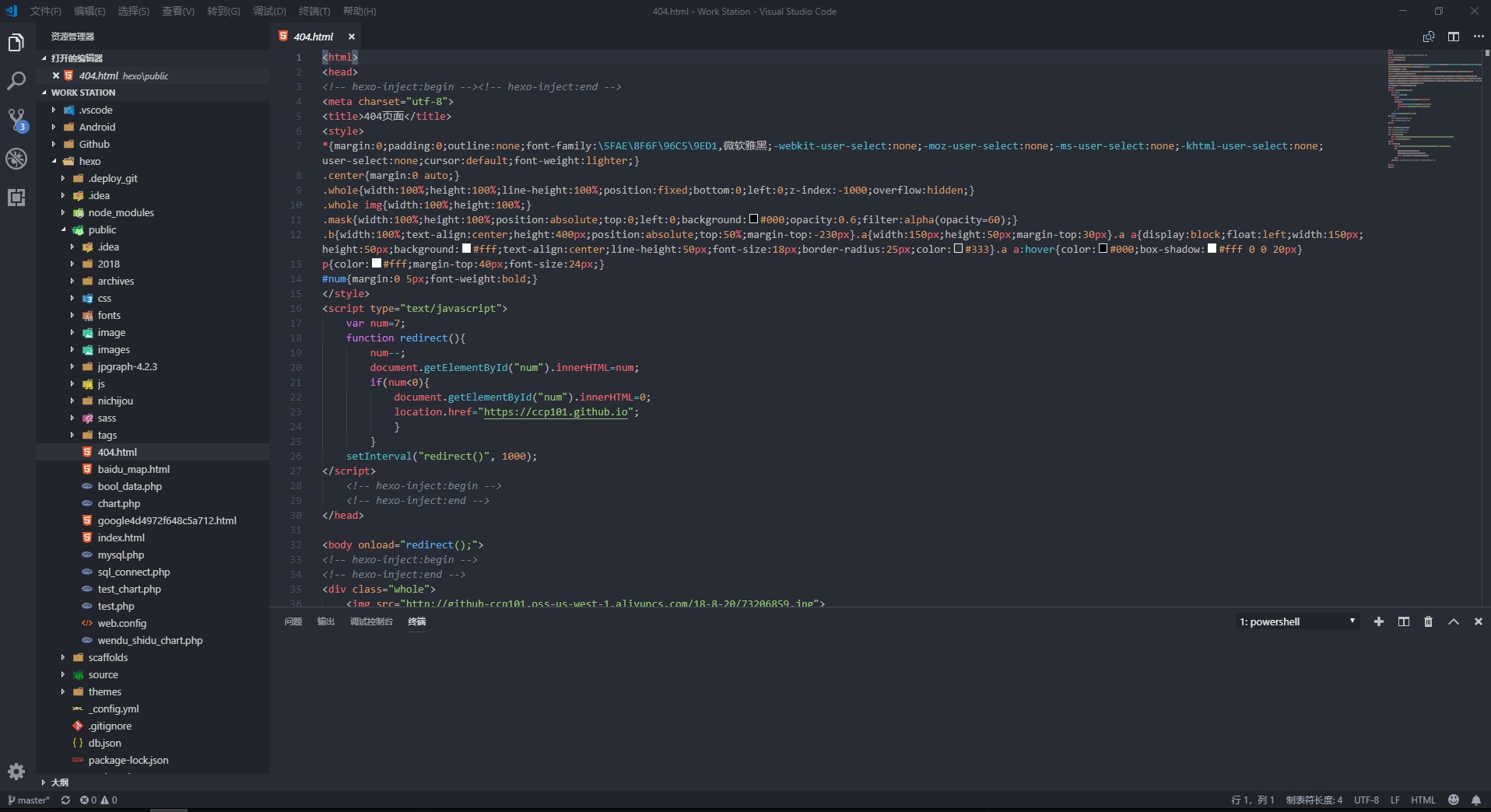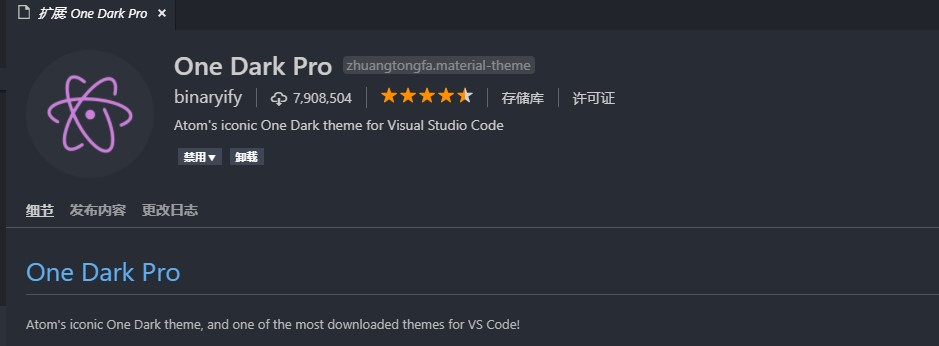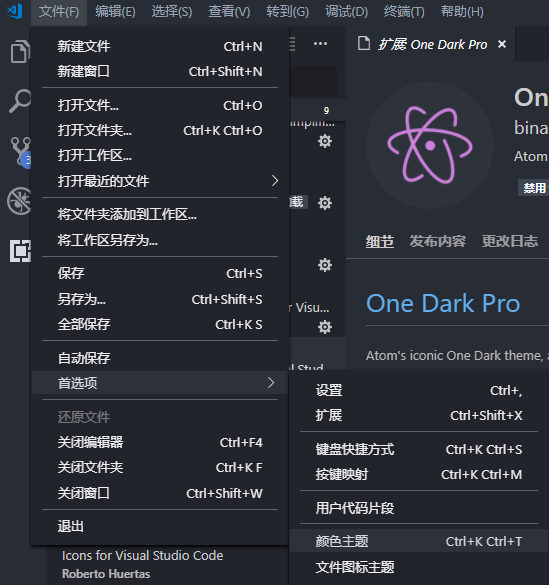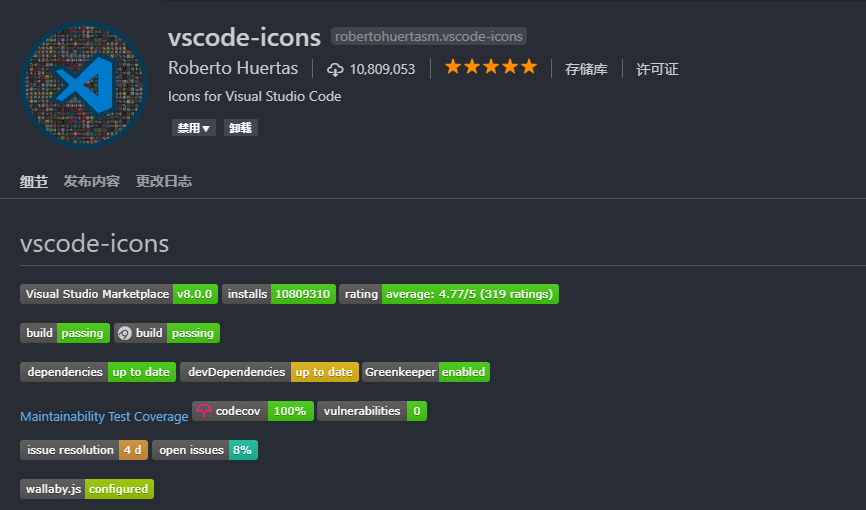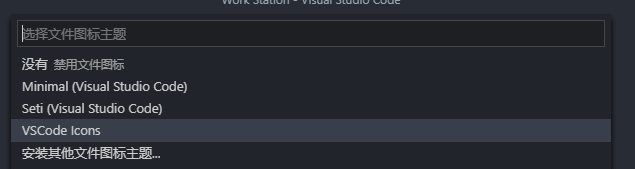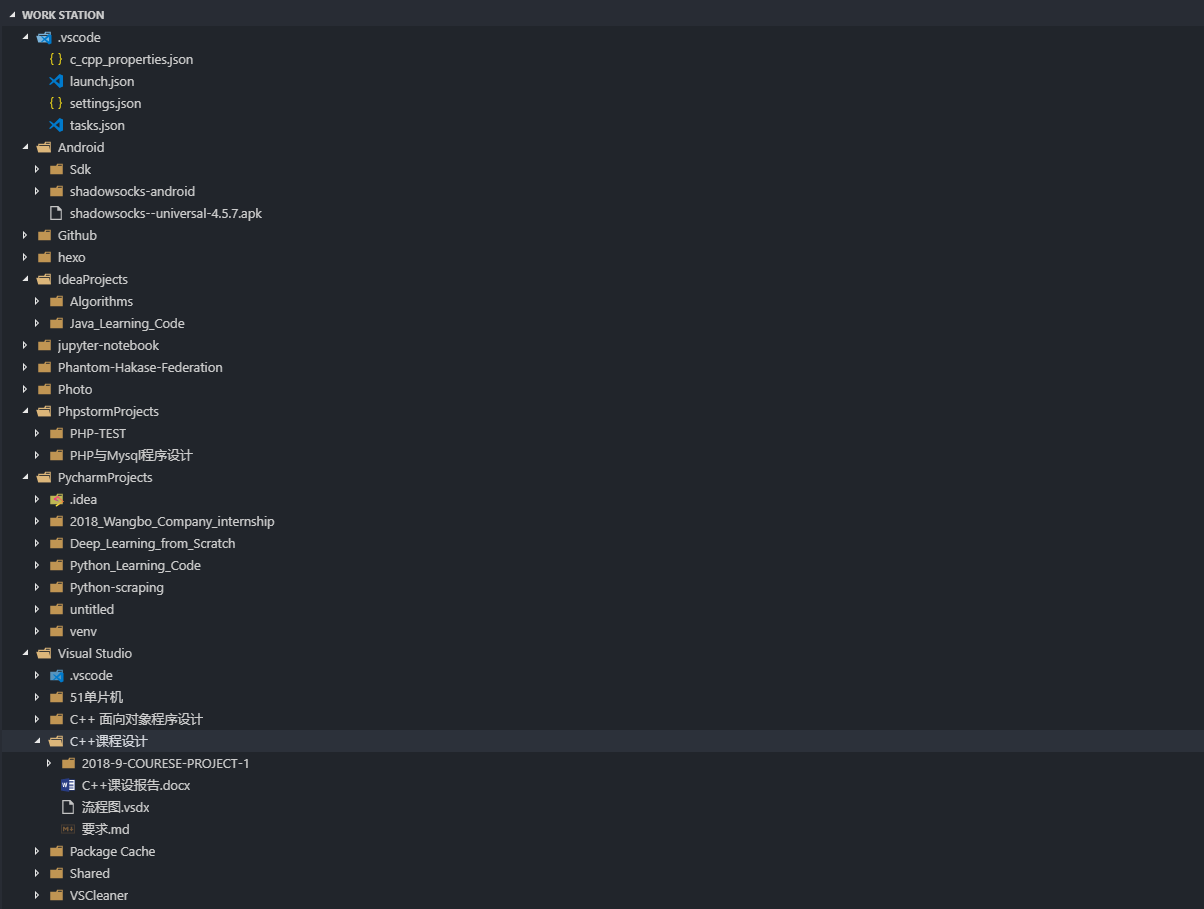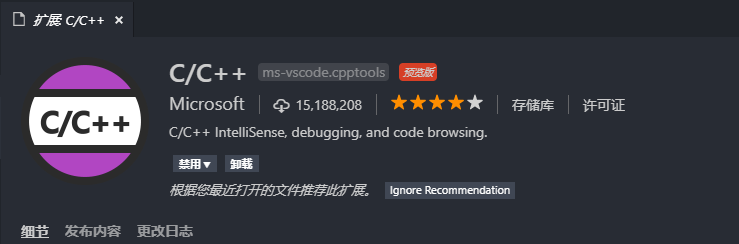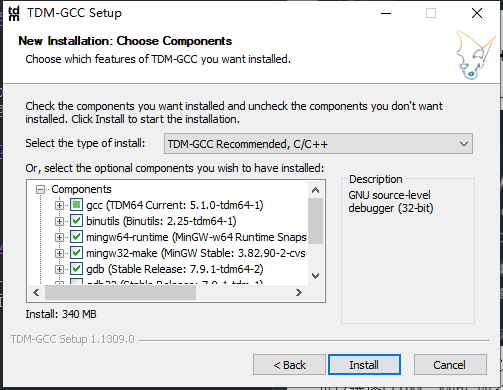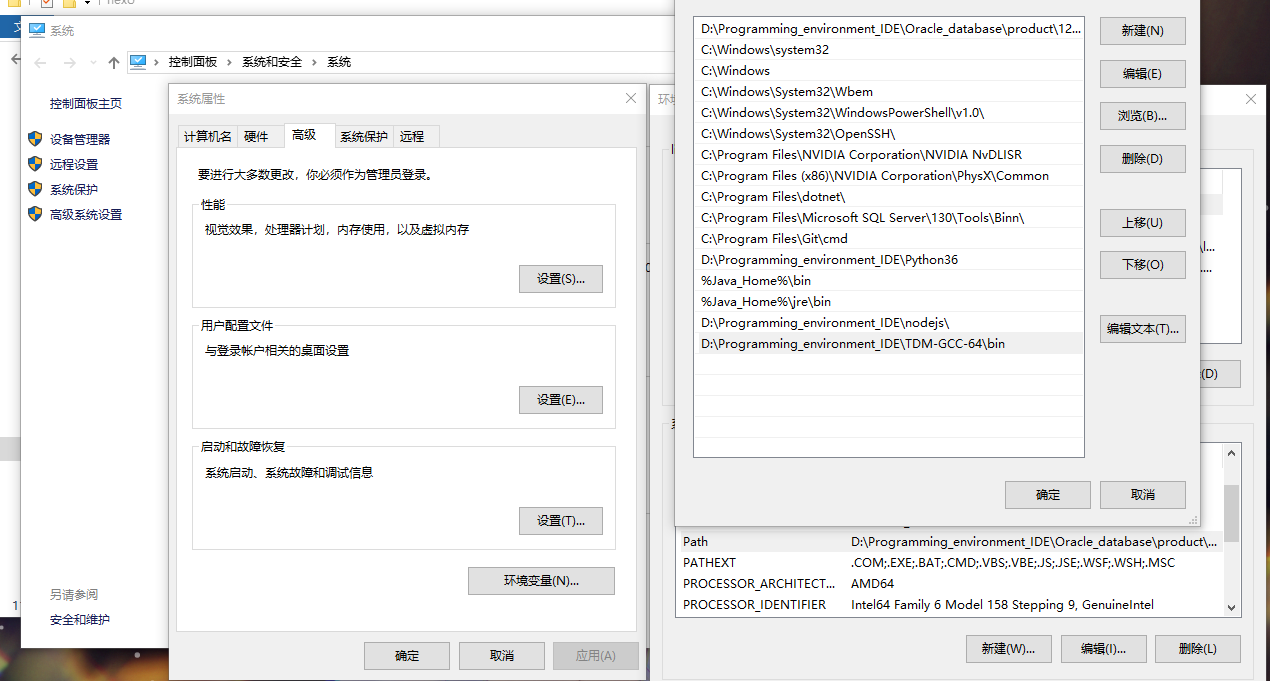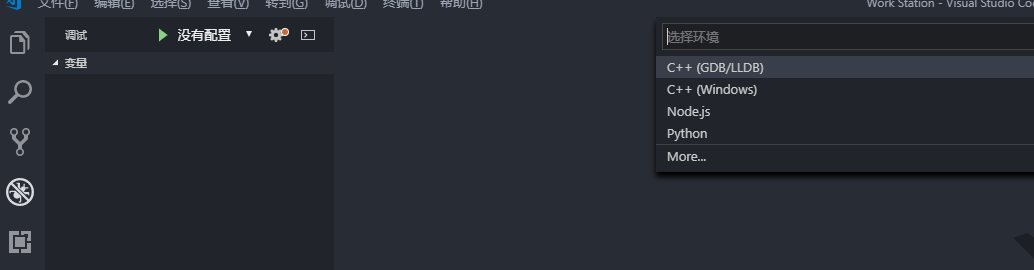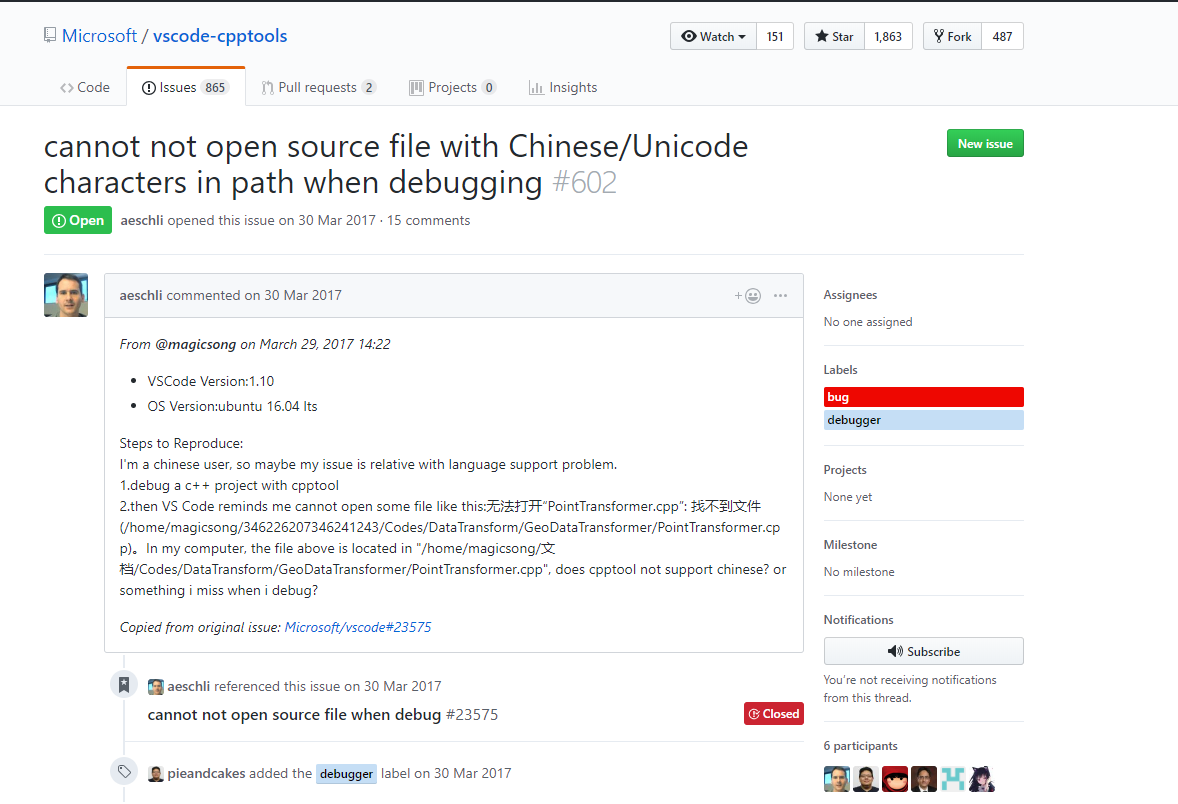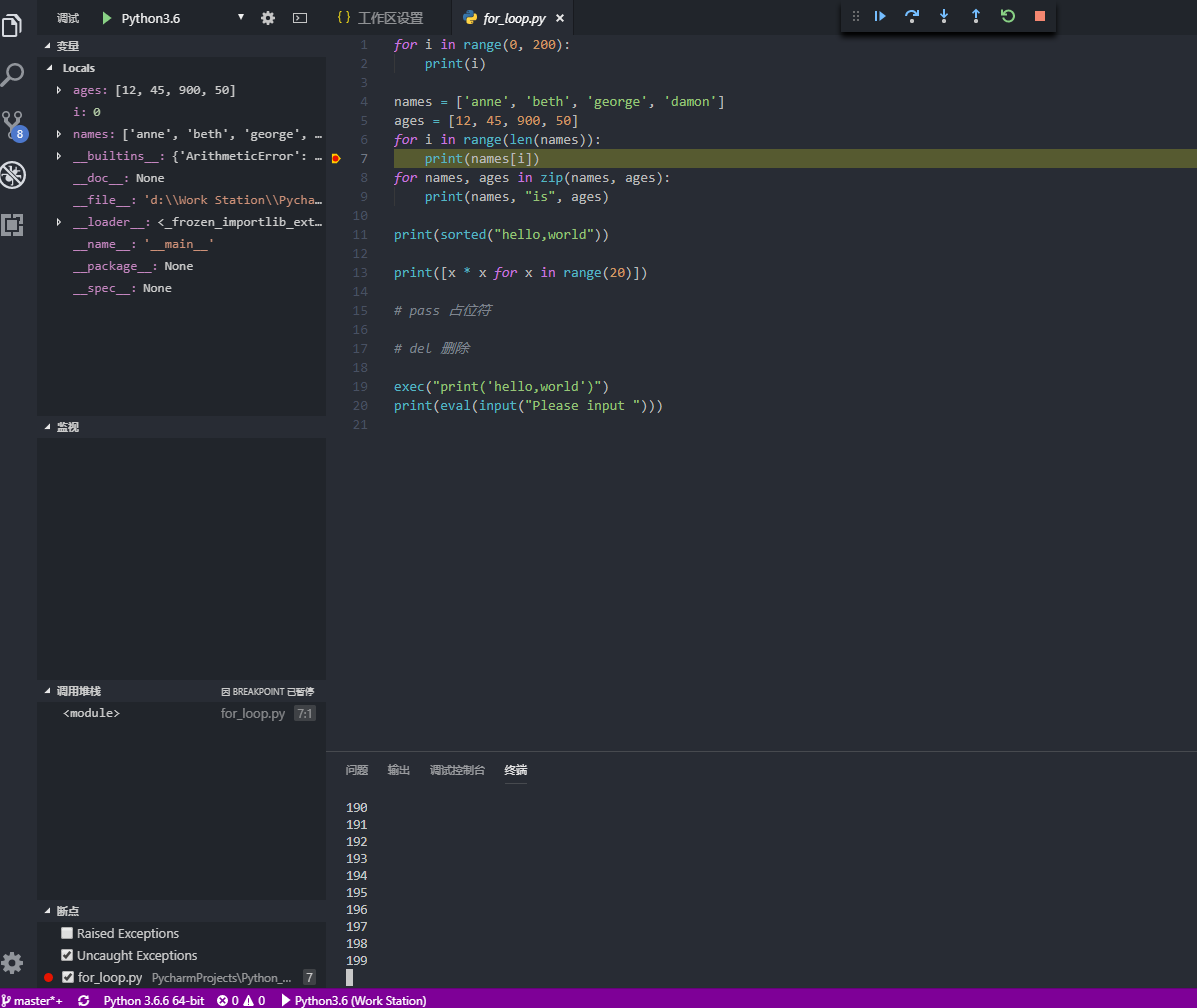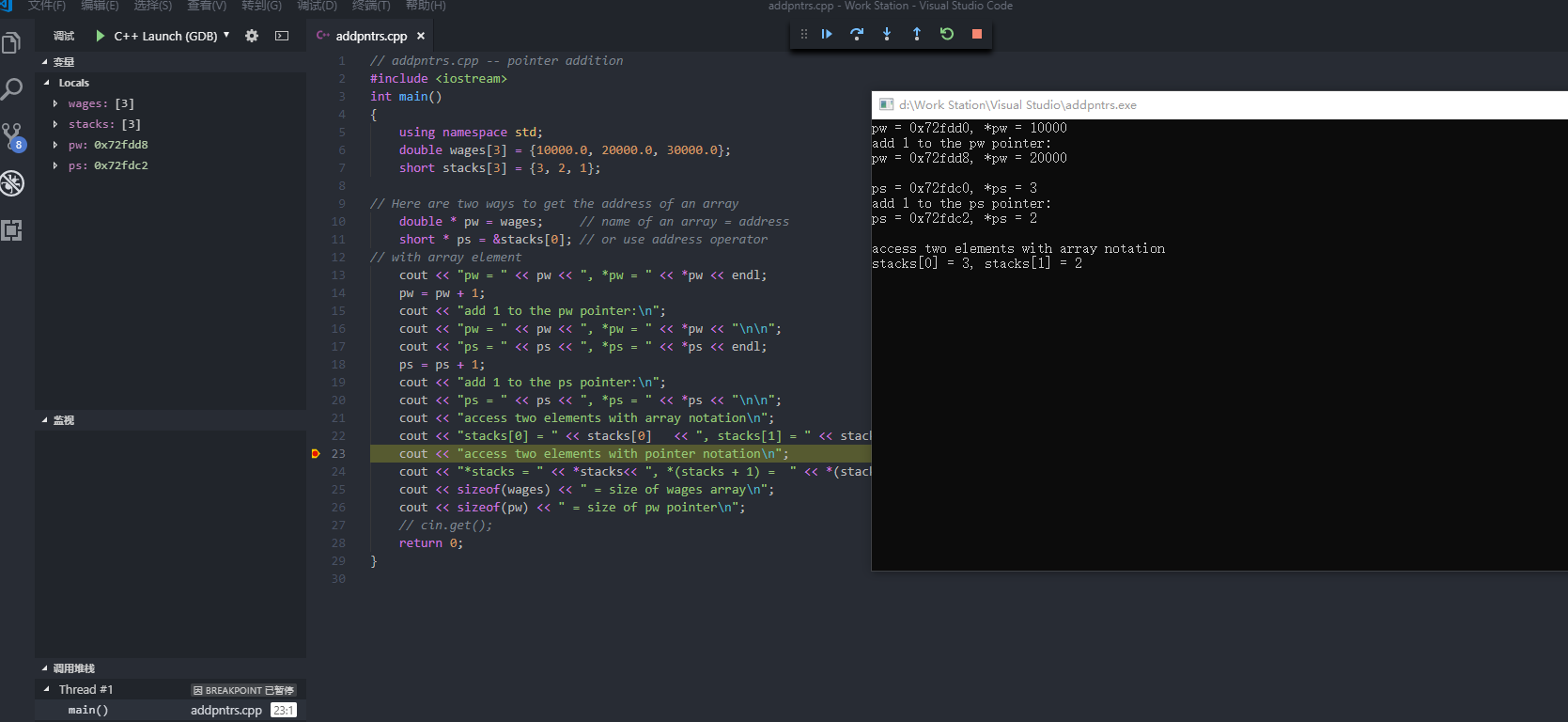本文主要介绍VScode如何进行美化以及插件的安装,以提高生产力,使得编译单一文件并不需要开启Visual Studio、IDEA、Pycharm等大型IDE(其实就是懒OTZ),并使用部分插件提高生产效率和文件代码辨识度如图标美化、自动修改代码格式、自动重构等。
笔者效果图:
vscode_screen_short
美化插件
One Dark Pro
界面美化主题插件One Dark Pro
One Dark Pro
VScode文件-首选项-颜色主题-One Dark Pro
how_to_change_style
vscode-icons
不再是单调的样式,一眼就能分别文件夹类型(public/js/tools/source)、文件类型
文件图标主题美化插件vscode-icons
vscode-icons
VScode文件-首选项-文件图标主题-vscode-icons
how_to_change_icons
VScode编译C/C++/Python文件
写在最前面:请摒弃VC6.0单文件编译的概念,VScode类似于各大型IDE需要有一个工程的概念,工作区等同于工程地址,请确保所有的代码文件都保存在此文件目录下,否则配置无法作用
work_space
VScode编译C/C++代码
首先安装微软提供的C/C++插件C/C++ for Visual Studio Code
C/C++
必须安装本插件后,才可以配置C/C++编译环境!
可以选择LLVM、MinGW32、MinGW64、Tdm-gcc等主流编译环境的其中一个。其中LLVM前端(词法、语法分析、语义分析、生成中间代码)使用的是clang,效率上优于后面三个所使用的gcc,但是windows平台安装极为繁琐,故我们选择Tdm-gcc。
Tdm-gcc下载地址:
1
| https://nchc.dl.sourceforge.net/project/tdm-gcc/TDM-GCC%20Installer/tdm64-gcc-5.1.0-2.exe
|
Tdm-gcc安装教程
- Create
- MinGW -64/TDM64
- 安装地址配置(之后要配PATH,一定要记住安装在哪,另外目录里不要出现中文!)
- 选择SourceForge Default即可
- 选择TDM-GCC Recommented,C/C++即可
Tdm-gcc
- 安装完毕后,我的电脑右键属性-高级系统设置-高级-环境变量-系统变量PATH检查gcc地址是否已经写入Path
system_path
至此gcc安装完毕,开始配置VScode使用GCC编译
VScode代码配置
在工作区环境下点击左侧瓢虫符号,点击齿轮配置launch.json,并会同时生成工作区.vscodew文件夹
launch.json
1
2
3
4
5
6
7
8
9
10
11
12
13
14
15
16
17
18
19
20
21
22
23
24
25
26
27
28
29
30
31
32
33
34
35
36
37
38
39
40
41
42
43
| {
"version": "0.2.0",
"configurations": [
{
"name": "C++ Launch (GDB)",
"type": "cppdbg",
"request": "launch",
"targetArchitecture": "x64",
"program": "${fileDirname}/${fileBasenameNoExtension}.exe",
"args": [],
"stopAtEntry": false,
"cwd": "${workspaceRoot}",
"externalConsole": true,
"internalConsoleOptions": "neverOpen",
"MIMode": "gdb",
"miDebuggerPath": "D:/Programming_environment_IDE/TDM-GCC-64/bin/gdb64.exe",
"setupCommands": [
{
"description": "Enable pretty-printing for GDB",
"text": "-enable-pretty-printing",
"ignoreFailures": false
}
],
"preLaunchTask": "Compile"
},
{
"name": "Python3.6",
"type": "python",
"request": "launch",
"stopOnEntry": false,
"pythonPath": "D:/Programming_environment_IDE/Python36/python",
"program": "${file}",
"cwd": "${workspaceFolder}",
"env": {},
"envFile": "${workspaceFolder}/.env",
}
]
}
|
在.VScode文件夹创建c_cpp_properties.json,同理所有路径需要替换为对应的GCC安装路径,常见的报错找不到stdlib.h iostream等都是因为VScode找不到文件地址
1
2
3
4
5
6
7
8
9
10
11
12
13
14
15
16
17
18
19
20
21
22
23
24
25
26
27
28
29
30
31
32
33
34
35
36
37
38
39
40
| {
"configurations": [
{
"name": "Win32",
"intelliSenseMode": "clang-x64",
"includePath": [
"${workspaceFolder}",
"D:/Programming_environment_IDE/TDM-GCC-64/lib/gcc/x86_64-w64-mingw32/5.1.0include/c++",
"D:/Programming_environment_IDE/TDM-GCC-64/lib/gcc/x86_64-w64-mingw32/5.1.0include/c++/x86_64-w64-mingw32",
"D:/Programming_environment_IDE/TDM-GCC-64/lib/gcc/x86_64-w64-mingw32/5.1.0include/c++/backward",
"D:/Programming_environment_IDE/TDM-GCC-64/lib/gcc/x86_64-w64-mingw32/5.1.0include",
"D:/Programming_environment_IDE/TDM-GCC-64/include/include",
"D:/Programming_environment_IDE/TDM-GCC-64/lib/gcc/x86_64-w64-mingw32/5.1.0include-fixed"
],
"defines": [
"_DEBUG",
"UNICODE",
"__GNUC__=7",
"__cdecl=__attribute__((__cdecl__))"
],
"browse": {
"path": [
"${workspaceFolder}",
"D:/Programming_environment_IDE/TDM-GCC-64/lib/gcc/x86_64-w64-mingw32/5.1.0include/c++",
"D:/Programming_environment_IDE/TDM-GCC-64/lib/gcc/x86_64-w64-mingw32/5.1.0include/c++/x86_64-w64-mingw32",
"D:/Programming_environment_IDE/TDM-GCC-64/lib/gcc/x86_64-w64-mingw32/5.1.0include/c++/backward",
"D:/Programming_environment_IDE/TDM-GCC-64/lib/gcc/x86_64-w64-mingw32/5.1.0include",
"D:/Programming_environment_IDE/TDM-GCC-64/include/include",
"D:/Programming_environment_IDE/TDM-GCC-64/lib/gcc/x86_64-w64-mingw32/5.1.0include-fixed"
]
},
"limitSymbolsToIncludedHeaders": true,
"databaseFilename": "",
"compilerPath": "D:/Programming_environment_IDE/TDM-GCC-64/bin/gcc.exe",
"cStandard": "c11",
"cppStandard": "c++17"
}
],
"version": 4
}
|
接下来创建tasks.json,作用为自动生成编译命令,无需手动输入
C/C++-g++
1
| g++ -ggdb 'd:\Work Station\Visual Studio\200-1.cpp' --std=c++11 -o 'd:\Work Station\Visual Studio\200-1.exe'
|
Python-shell
1
| cd 'D:\Work Station'; ${env:PYTHONIOENCODING}='UTF-8'; ${env:PYTHONUNBUFFERED}='1'; & 'D:/Programming_environment_IDE/Python36/python' 'c:\Users\liwen\.vscode\extensions\ms-python.python-2018.12.1\pythonFiles\ptvsd_launcher.py' '--default' '--client' '--host' 'localhost' '--port' '8440' 'd:\Work Station\PycharmProjects\test.py'
|
tasks.json
1
2
3
4
5
6
7
8
9
10
11
12
13
14
15
16
17
18
19
20
21
22
23
24
25
26
27
28
29
30
31
32
33
34
35
36
37
38
39
40
41
42
43
44
45
46
47
48
49
50
51
52
53
54
55
56
| {
"version": "2.0.0",
"tasks": [
{
"label": "python3.6",
"type": "shell",
"command": "D:/Programming_environment_IDE/Python36/python",
"args": [
"${file}"
]
},
{
"label": "Compile",
"command": "g++",
"args": [
"-ggdb",
"'${file}'",
"--std=c++11",
"-o",
"'${fileDirname}\\${fileBasenameNoExtension}.exe'"
],
"type": "shell",
"group": {
"kind": "build",
"isDefault": true
},
"presentation": {
"echo": true,
"reveal": "always",
"focus": false,
"panel": "shared"
},
"problemMatcher": {
"owner": "cpp",
"fileLocation": [
"relative", "\\"
],
"pattern": {
"regexp": "^(.*):(\\d+):(\\d+):\\s+(warning|error):\\s+(.*)$",
"file": 1,
"line": 2,
"column": 3,
"severity": 4,
"message": 5
}
}
}
]
}
|
最后还需要创建settings.json
1
2
3
4
5
6
7
8
9
10
11
12
13
14
15
16
17
18
19
20
21
22
23
24
25
26
27
28
29
30
31
32
33
34
35
36
37
38
39
40
41
42
43
44
45
46
47
48
| {
"window.zoomLevel": 0,
"editor.snippetSuggestions": "top",
"editor.minimap.renderCharacters": false,
"editor.formatOnPaste": true,
"editor.formatOnType": true,
"editor.wordWrap": "on",
"C_Cpp.clang_format_sortIncludes": true,
"[cpp]": {
"editor.quickSuggestions": true
},
"[c]": {
"editor.quickSuggestions": true
},
"problems.decorations.enabled": true,
"C_Cpp.intelliSenseEngineFallback": "Enabled",
"files.associations": {
"*.cfg": "ini",
"*.fsh": "glsl",
"stack": "cpp",
"iostream": "cpp",
"ostream": "cpp",
"*.tcc": "cpp",
"cctype": "cpp",
"clocale": "cpp",
"cmath": "cpp",
"cstdint": "cpp",
"cstdio": "cpp",
"cstdlib": "cpp",
"cwchar": "cpp",
"cwctype": "cpp",
"exception": "cpp",
"initializer_list": "cpp",
"iosfwd": "cpp",
"istream": "cpp",
"limits": "cpp",
"new": "cpp",
"stdexcept": "cpp",
"streambuf": "cpp",
"system_error": "cpp",
"type_traits": "cpp",
"typeinfo": "cpp",
"utility": "cpp"
},
"python.pythonPath": "D:\\Programming_environment_IDE\\Python36\\python.exe",
}
|
进行调试
VScode中一样能通过断点分析程序的变量、堆栈等,在对应代码行左侧点击生成小红点即可
警告:路径中包含中文可能会导致无法打开文件!
https://github.com/Microsoft/vscode-cpptools/issues/602
VS_code_issues
Python调试:
Python_code
C/C++调试:
C++_Code
最后更新时间: